To install Omnicalc on your TI-83 Plus/TI-83 Plus Silver Edition (or 84+/84+ SE), first you must send omnicalc.8xk to your calculator using the TI-GRAPHLINK or TI Connect software. Once it is on your calculator, press the APPS key. From the apps menu, select Omnicalc. The splash screen will appear. Press any key to clear it. At the main menu, choose 1: Install/Uninstall. The message "Hooks installed" should appear. In subsequent runs, Install/Uninstall will toggle between the installed and uninstalled states. If you see a message that says "Hooks exist. Overwrite?" this means that another application on the calculator is currently using a hook that Omnicalc needs. Choosing Yes will install Omnicalc and disable the other app. Choosing no will not install Omnicalc.

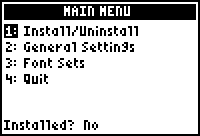


| Installation :
Symbolic Compatibility |

|
The usage of the key hook, token hook, and parser hook posed a problem for Omnicalc and Symbolic, which both make use of these hooks. However, Omnicalc detects and chains flash applications together to solve this problem. If you have the Symbolic app present on your calculator (you must have v1.8 or later), it will be automatically detected, and pressing MATH twice will display a menu with functions from Symbolic. In the same manner, Symbolic's pretty() links to the Pretty Print app; hence, you can use the functionality of all three apps via Omnicalc.
| Installation :
MirageOS Compatibility |

|
To run MirageOS via On+Apps with Omnicalc, first you must run MirageOS and press ALPHA to enter options. Scroll down to "Tasker And Key Hooks" and press Enter. Uncheck "Quick Key Repeat", "ALPHA/APPS+ON", and "Block the Memory Menu From Access". Now you can install Omnicalc. Upon pressing On+Apps, Omnicalc will automatically run MirageOS if it exists on your calculator. For On+Alpha functionality, this is always enabled whether MirageOS is on your calculator or not. On+Alpha will power off the calculator but leave it at the current screen for resuming later.
| Installation : Uninstallation |

|
Uninstallation of Omnicalc is needed if you are planning to delete or replace the Omnicalc flash application. It is accomplished via the same "Install/Uninstall" option at the main menu. To check if Omnicalc is installed, look at the status indicator at the bottom of the screen. If it shows "Yes" then choosing "Install/Uninstall" will uninstall Omnicalc. When done, a message will appear:
