Calendar Homepage :
Text & Date Input Information
|
|
Text
Input Information:
The Text Input routine allows the user of Calendar to type strings of
data and store text information during two main aspects of the program:
1.) To input titles for Special Days that are created by the user, and
2.) To type the titles and content of Daily Notes that may be created/edited
by the user. This routine gives an easy interface similar to the TI-OS
routine (i.e. the ability to type text on the homescreen), but has several
differences that are made specifically for this program. The routine
prints letters of text in small, variable-width font rather than the large,
5x7-sized font of the TI-OS in order for the user to view more text on one
line at once. The routine allows for Character input only, as opposed to
any token of the 83+ such as "cos(", and even though the available character
set is limited, it provides for a bigger variety of typable characters
than the TI-OS does. There is a similar feature of using the Alpha key
to switch between Uppercase letters, Lowercase letters, and Numbers/Misc.
characters, but the program adds more characters assigned to specific keys
that are useful during the storage of titles and note content. See below
in the Summary of Keys for the charts of key characters that are available
to the user in each of the three typing modes. This Text Input routine
is also similar to the TI-OS routine in that it uses a cursor and the
arrow keys to move the cursor around the text line, and the details of
this aspect is described in the following paragraph. There are also the
common functions of deleting characters, clearing a line of text, and
inserting characters which are all given explanations in the paragraphs
below.
|
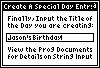
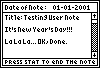
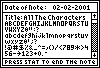
|
Summary of Text Input Keys:
| Enter: |
Terminates Current Line and Creates a New Line. |
| Up: |
Moves Cursor Up to Previous Line or to Date (Only Notes). |
| Down: |
Moves Cursor Down to Next Line; No New Line (Only Notes). |
| Left: |
Moves Cursor to the Left One Character. |
| Right: |
Moves Cursor to the Right One Character. |
| 2nd: |
Toggles the Shift Indicator to Access Other Functions. |
| Alpha: |
Switches the Case Mode for Characters. |
| Del: |
Deletes Character that Follows Current Cursor Position. |
| Clear: |
Completely Clears the Current Line. |
| Stat: |
Ends the Current Note, Returns to Note List (Only Notes). |
| Mode: |
Quits the Program Back to MirageOS.
|
| 2nd+Left: |
Move the Cursor to the Front of the Current Line. |
| 2nd+Right: |
Move the Cursor to the End of the Current Line. |
| 2nd+Del: |
Toggle Insert Mode. |
Char Keys: |
Types a Character depending on the current Alpha mode.
Layouts for the three character sets are provided here:
|
|
Uppercase |
| A |
B | C |
| |
| D |
E | F |
G | H |
| I |
J | K |
L | M |
| N |
O | P |
Q | R |
| S |
T | U |
V | W |
| X |
Y | Z |
Ø | " |
On
 |
Sp
 |
:
 |
?
 |
 |
|
|
|
Lowercase |
| a |
b | c |
| |
| d |
e | f |
g | h |
| i |
j | k |
l | m |
| n |
o | p |
q | r |
| s |
t | u |
v | w |
| x |
y | z |
Ø | ' |
On
 |
Sp
 |
;
 |
?
 |
 |
|
|
|
Numbers/Misc. |
| ! |
@ | # |
| |
| $ |
% | & |
_ | ^ |
| = |
, | ( |
) | / |
| < |
7 | 8 |
9 | * |
| > |
4 | 5 |
6 | - |
| -> |
1 | 2 |
3 | + |
On
 |
0
 |
.
 |
-
 |
 |
|
Text Input Cursor Functionality:
This routine uses a blinking cursor to signify the current location of
where the user is typing, and is shown as a single, vertical line between
the characters. The user may move this cursor back and forth along the
line of text using the Left and Right arrow keys in order to reposition
the cursor at another spot for typing over characters or inserting them;
See below for details on using Insert mode. When typing the content for
Daily Notes, this cursor may also be moved to other lines using the Up
and Down arrow keys, but this aspect is unavailable to Special Day titles
which are made up of only one line of text. There is the added feature
to the Text Input routine that allows the user to move the cursor to the
front or end of the current line quickly using the key combinations of
2nd+Left and 2nd+Right respectively. You must press the 2nd key to toggle
the shift indicator, seeing an "Up Arrow" graphic in the top right
corner of the screen, and this will allow for the Left and Right keys to
then jump the cursor to the front or end of the line.
Deleting Characters & Clearing Text:
The Text Input routine of this program gives the ability to delete
characters that have been typed on the text line by using the DEL key.
The cursor must be positioned before the character the user wants
removed, and then pressing del will delete it and move any characters
behind it back to the left into the spot of that last character. Since
the Del key repeats naturally on the 83+, as do the arrow keys, the
user may hold it down to continually delete characters as much as
the user wants. For a quicker way to delete all the characters on one
line, the user may press the Clear key which will erase the whole line
and move the cursor back to the far left of the typing area. When typing
text at a Daily Note, the Del key can be used to delete a line of text
once that line has been cleared of characters. If there are any lines
below the current line in the note, and Del is pressed on the blank
line, the whole line will be removed and the lines below are shifted
upwards.
Text Input Insert Mode:
The Insert Mode of the Text Input routine allows for a user to insert
characters between others rather than overwriting them, and this mode
is toggled On and Off by pressing 2nd+Del. The aspect of inserting is
useful when the user has left out a character within a string or wants
to alter the middle of a line of text, and doesn't want to retype the
whole line. Normally, if the cursor is positioned before a character,
typing something will replace the character, but when Insert mode is
On the new character will be typed and all characters behind it will
be moved forward to the right. When this mode is activated with 2nd+Del,
then the appearance of the cursor will be changed from a Solid line of
5 pixels to a Dotted line of 3 pixels. To return to the Overtype Mode,
the user should press 2nd+Del again and the cursor will go back to a
solid line. Pressing the Clear key to delete all characters on the line
will return the routine to overtype mode automatically, but other
functions like Deleting will not immediately remove Insert Mode. Typing
a character will also keep the mode to Insert and will turn off only
when the user manually does so.
Other Aspects and Information:
The text-typing area that is available to this routine is the amount
of horizontal space on the current line, and there is no wrapping of
characters onto other lines. Many of the available characters have
fixed dimensions of 3x5 pixels, such as the Uppercase characters,
but others are variable-width font which causes for the number of
characters on each line to be a variable amount. The determining
factor of how many chars can fit on one line is their width, where
once the user reaches the right edge of the typing space, they can
type no more on that line.
For the Daily Notes, pressing Enter will end a line and move to the
next line for typing text, but on the Special Days title input,
pressing Enter will complete the input process and store that text
information for the Special Day. There can be the possibility of
storing blank lines into the notes, so Enter can be pressed when there
are no characters on the line; however, for Special Days title input,
the routine requires for the user to type at least one character before
the Enter key will function to process the input and store the Special
Day.
The Mode key will function during this routine to exit from the program
back to MirageOS, and Clear cannot be used to back out from the current
section of the program since it functions to clear the line. During
Daily Notes, the Stat key is used to end the note, store the latest
information of the note, and return to the Notes list. The Stat key
will not function on the title input for Special Days since at that
point the routine requires the user to type some text and press Enter.
Date
Input Information:
The Date Input routine gives the user a means to enter numerical
dates in the form of MM-DD-YYYY or DD-MM-YYYY for one of two major purposes:
1.) To allow the user to jump to any date when viewing the calendar and have
the month for that date displayed, and 2.) To prompt for a date within the
Daily Notes section during the process of storing note information, which
must be attributed to a specific date. The user encounters this routine when
they press Y= while viewing the calendar to bring up the Date Prompt and when
creating a new note or editing an existing note that requires a valid date to
be entered. For both cases, the process to Input a date are nearly identical,
but there are a few keys and functions specific to each one. See the details
of the Date Prompt in each of the respective sections: Viewing The Calendar and Daily Notes Info.
The Date Input routine works by having the user type Numbers on the keypad (0-9)
for each of the digit positions that make up a date. Two digits are supplied to
both the month and day fields, and four to the year field, all requiring any
leading zeros. For example, the date of May 25th, 2083 would be displayed as
05-25-2083 in the MM-DD-YYYY format that this routine uses. This type of date
displaying and storage is common for the United States, however, there is also
the option to input and view dates in the format of DD-MM-YYYY that is common
to other countries, and this format can be activated from the Options/Command
screen of Calendar. View the Options/Commands Info.
section for more details on this option.
|
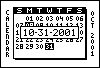
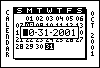
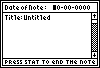
|
Summary of Date Input Keys:
| Numbers: |
[0 through 9] Types the Number into Current Position. |
| Enter: |
Confirms and Processes Current Date that was Input.
If Invalid, Nothing Happens and Continues Date Input.
If Valid and on the Calendar, Jumps to Date on Calendar.
If Valid and Editing a Note, Moves Down to Title Line. |
| Down: |
Moves Cursor Down from Date to Note Title (Only Notes).
This Only Occurs if Date is Valid, Else Continues Input. |
| Left: |
Moves Cursor to the Left One Position. |
| Right: |
Moves Cursor to the Right One Position. |
| Clear: |
Aborts the Input, Stays at Previous Date (Only Calendar). |
| Stat: |
Ends the Current Note, Returns to Note List (Only Notes). |
| Mode: |
Quits the Program Back to MirageOS. |
Date Input Cursor/Positions:
To indicate the current position of the date that the user is typing a value
for, a blinking cursor is used that displays a solid block over the numerical
character and flashes to show that character underneath. When the user types
a value, that character will be printed to the current position, and the cursor
is advanced to the right. When the cursor moves to the right to the 8th position
and the user types another number, the cursor will remain in that spot causing
for numbers to be continually typed in that spot. In order to change or correct
a digit value in a different position, the user can use the Left and Right keys
to move the cursor back and forth between the positions. The user may overwrite
any value of the date until they have chosen a complete date to finalize upon.
Processing Valid/Invalid Dates:
The user should press the Enter key once they have decided on a date to input
and have finished typing all the values for each position. Any number may be
entered at each position, even though months only go up to 12, so then dates
such as 88-44-9999 are posible to type, however their validity is checked at
the point when the user presses Enter. A date is considered invalid if any of
the fields are left as "00", or if they contain values further than the standard
range of months (max of 12) and/or the maximum day that varies for each month.
Any valid date between 01-01-0000 and 12-31-9999 may be entered for either the
Calendar Date Prompt or in a Daily Note, and if an invalid date is found, then
the routine will not allow it and continue prompting the user for the date until
they supply a valid one or quit the prompt.
|