Options that enable or disable Omnicalc features are available in the General Settings screen, number 2 in the main menu. The up and down arrow keys move the cursor in the screen. Pressing 2nd or Enter will toggle the selected option. Clear returns to the main menu. The GRAPH key will toggle between the first and second pages of settings. For more specific information regarding each setting, see below.



| Options Screen :
Parentheses Assistant |

|
The first option in the options screen is the Parentheses Assistant. This feature manages the typing of parentheses in the homescreen. To enter a right parenthesis, a left one must have been already entered. In addition, parentheses levels flash upon completeting them. Parentheses within quotation marks are assumed to be strings and are exempted from the rules above.

| Options Screen : Memory Protection |

|
The Memory Protection feature of Omnicalc prevents users from deleting variables or resetting your memory. The Reset choice in the TI-OS memory menu (2nd+MEM) is blocked, as well as the Del key in the Mem Mgmt/Del screen. The self-test key sequence is also blocked.
| Options Screen : Entries Menu |

|
The Entries Menu feature modifies your 2nd+Entry key to provide a scrolling full screen menu of past entries. The up/down arrow keys scroll, or a numeric/alpha key can be pressed to direct paste an item. Enter selects the currently highlighted item. In other words, the entries menu is identical in operation to the TI-OS menus. When enabled, the entries menu appears whenever 2nd+Entry is pressed at the homescreen, overriding the usual 2nd+Entry key behavior.
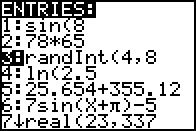
| Options Screen : RAM Recovery |

|
If you have a TI-83 Plus Silver Edition, TI-84 Plus, or TI-84 Plus Silver Edition (sorry, this feature will not work on a regular 83+), the RAM Recovery feature will automatically backup the contents of your RAM. When this option is enabled, whenever the calculator is turned off, a copy of all RAM will be created and stored. This feature works in conjunction with the RestoreMem() token. If your RAM is ever erased, run the RestoreMem() function to restore it. For more details, please see
RestoreMem().
| Options Screen : Virtual Calculators |

|
Warning: This function may be unstable and should be considered experimental. For the TI-83 Plus Silver Edition, TI-84 Plus, and TI-84 Plus Silver Edition only, (the extra RAM used by this function does not exist on the regular 83+), this option will enable your calculator to create an extra 'virtual calculator' within it. This gives you the ability to use two calculators in one. To use this function, after enabling it, press On+Mode anywhere in the system OS. On+Mode will switch back and forth between the two virtual calculator states. Each state has a completely different RAM space, but remember the archive is shared. When you switch to a virtual calculator state, a "1" or "2" will appear in the upper right corner of the screen to remind you which state you are now in.
Note that the state of the archive memory is shared between the two calculator states, and crashes can result if one calculator state expects a program to be in RAM and it is in archive, or vice versa. This function should be treated as experimental only.
| Options Screen : Base Conversion |

|
Omnicalc provides the ability to operate your TI-83 Plus in a variety of number bases. A number base is a number that forms the basis of the counting units of a number system, through powers. For example, decimal is base 10. As you move left in a decimal number, each digit's value increases by a factor of 10. Binary is base 2, hexadecimal is base 16, et cetera.
The base operation option, will output all homescreen real integers between 0 and (2^32)-1 in the number base of your choice. The default value is 10. To change base, press On+Log. Then enter the new base (valid range is 2-36). To enter a single digit value such as "5" you must enter as "05". The new base will briefly flash in the upper right screen corner.
Some common bases:
- Binary (base 2)
- Ternary (base 3)
- Quinary (base 5)
- Octal (base 8)
- Decimal (base 10)
- Hexadecimal (base 16)
Because of OS limitations, any converted number cannot be more than 16 characters wide.

| Options Screen :
Thousands Separators |

|
The Thousands Separator option will insert commas after every 3 digits of a number where appropriate.

| Options Screen :
Quick APPS Menu |

|
Available only for the 83+ and 84+ Silver Edition calculators, the Quick APPS menu is an identically-functioning replacement for the flash applications menu in the operating system. However, unlike the OS menu, this one opens instantly and scrolls instantly. There are no more annoying 3 second delays when trying to scroll at the bottom of a 50 app menu. The "Quick APPS" setting must be checked for this feature to work. The option below it, "Hide Finance app", is used in conjunction with this menu. If checked, the built-in Finance app will not be shown on the menu.
