Calendar Homepage :
Viewing The Calendar
|
|
General Information:
"Viewing the Calendar" is the primary section of this program that displays a
graphical calendar to the user, showing the arrangement of days for any month
of any year from 0000 to 9999 A.D. From here, the user is able to view what day
of the week a specific date falls on, as well as view any occurances of Special
Days (annual holidays and other significant events) or Daily Notes that the
user may set. One month is shown at a time and the numerical values for each
date are shown under their corrosponding columns for the days of the week. A
blinking, block cursor is used to indicate the current position and date that
the user is selecting, and this cursor can move in all directions to any day
of that month. The current month and year may be changed to any other for
viewing - January through December, and 0000 to 9999 - where each is generated
dynamically. Certain keys increase or decrease the current month/year, but this
only functions in intervals of one month and year at a time. If the user wants to
jump to another date far from the current one, there is also the feature of a
Date Prompt. This feature allows the user to type a date in the format of
MM-DD-YYYY (or DD-MM-YYYY, based on an option setting), and the program will
automatically generate the calendar for that month and year. Any dates on the
calendar that have inverted color for their numbers indicate that a Special
Day or Note falls on that date. The user can view that event by pressing Enter or
2nd, which will switch to another screen that lists the Special Days and Daily
Note content. More information about the normal usage of the Calendar, details
on Viewing Dates, and using the Date Prompt is located below.
|



|
Summary of View Calendar Keys:
When Viewing The
Calendar:
|
| Enter/2nd: |
Views Sp. Days/Note of Current Date. |
| Up: |
Moves Cursor Up to the Previous Week. |
| Down: |
Moves Cursor Down to the Next Week. |
| Left: |
Moves Cursor Left to the Previous Day. |
| Right: |
Moves Cursor Right to the Next Day.
|
| Y Equals: |
Accesses the Date Prompt. |
| Window: |
Goes to the Previous Month. |
| Zoom: |
Goes to the Following Month. |
| Trace: |
Goes to the Previous Year. |
| Graph: |
Goes to the Following Year.
|
| Clear: |
Returns to the Main Menu of Calendar. |
| Mode: |
Quits the Program Back to MirageOS. |
When Viewing A
Specific Date:
|
| Enter/2nd: |
Returns to Viewing The Calendar. |
| Left: |
Views the Special Days for that Date. |
| Right: |
Views the Daily Note for that Date. |
| Up: |
Scrolls the Sp. Days list or Note Up. |
| Down: |
Scrolls the Sp. Days list or Note Down.
|
| Clear: |
Returns to Viewing The Calendar. |
| Mode: |
Quits the Program Back to MirageOS. |
Display Aspects of the Calendar:
When viewing the calendar, you are able to see only one month at a time since
this is the practical limit to show on a TI-83 Plus calculator. For each month,
its days are displayed in rows and columns, going across and down the calendar
as would be seen on a standard calendar. The abbreviated letters for each day
of the week (Sunday through Saturday) label the top of each column under which
the numerical values of specific dates are shown. Since every month of every
year can varry on its arrangement of days corresponding to days of the week,
the starting and ending dates of a month will appear in variable locations of
columns. When the 1st of the month does not start on a Sunday, but at some other
day of the week, the previous days of that first week are blank, and the previous
month is not shown in those spaces. This applies to the end of each month also
where blank spaces are shown in the columns after the last day of that month has
been reached.
To the right of the calendar, the current Month and Year are shown vertically,
where the name of the month is abbreviated to three letters, and the four digits
of the year are displayed below that. Whenever the user switches to another month
or year, this vertical text is updated to reflect the new month and/or year. To
the left of the calendar is the word "CALENDAR" displayed vertically, and the
purpose of this is to give the title of the program as well as balance out the
month/year text on the other side of the screen. The value of the year is shown
in YYYY format with leading zeros so that the year could be consistant in displaying
no matter what year is shown. The values of the dates on the calendar are also
displayed with leading zeros so that their placement is consistant with all of
the dates on the calendar. These values are positioned so that the overall appearance
of the calendar is optimal for the width and height of the screen.
Navigating The Calendar:
An important aspect of Calendar is the ability to view the Special Days and Notes
that occur on specific dates, and in order to access these dates, the user must be
able to select a date value from the calendar. This is accomplished using a movable,
block cursor that highlights the numbers of the current date the user is selecting.
The cursor of the calendar flashes from normal to inverted text, in order to let
the user know where the cursor is on the screen. The user may move the cursor in all directions using the Arrow keys, from one day/week to the next, and it will continue moving while the user holds down an arrow key. When moving Up and Down the calendar,
the cursor will eventually stop at the upper and lower boundaries of the screen.
However, when moving Left and Right, the cursor will wrap around to the other side
of the screen as long as it has another sequential date to move to. When the cursor
reaches the first or last day of the month when pressing Left/Right, it will also
halt from moving. If the user presses Up when the above space is empty (indicating
that the first day of the month is further into that first week), then the cursor
will jump to the first of the month even if it is not directly above the previous
cursor position. This aspect of cursor movement also applies when moving Down and
if there is an empty space below the current position; the cursor will jump to the
last day in that month.
It is important for the user of Calendar to also be able to switch from viewing one
particular month to another month and year. This is accomplished by pressing the
Function Keys at the top of the TI-83 Plus (i.e., Window, Zoom, Trace, and Graph).
The Window key will decrease the current month by one, generating the previous month
of that year, and the Zoom key will increase the current month by one to go to the
next month. The Trace key goes to the previous year, and the Graph key goes to the
next year, working in one year intervals as well. If the user decreases the month
and they were currently viewing January, then the calendar will be set to December
of the previous year. In compliment, increasing the month when at December will
go to January of the following year, allowing the user to move up and down the years
by months if they choose to. When at the minimum year of 0000, the Trace key will
not function to decrease the year again, and when at January of that year, the Window
key will also not allow the user to decrease past that boundary. Same goes for the
year 9999 in which the Graph key will not function to increase the year, and in
December of that year, the Zoom key will not progress to the next month. These limitations are built in purposely due to the impracticality for this program to work
in years more than 4 digits in length, and also for the inability of this program to
function in B.C. dates effectively.
Calendar
Date Prompt:
The Date Prompt function of the calendar allows the user to type in a date that they
would like to view on the calendar and jump to the month/year for. This function is
accessed by pressing the Y= key while viewing the calendar, which will bring up a
window that displays the currently selected Date. This date is
shown in MM-DD-YYYY or DD-MM-YYYY format, depending on the option setting for Date
Format. At this point, the user has control of another cursor that moves back and
forth between the digits of the date, and allows them to type a number (0 through 9)
for that digit position. Once the user has typed a valid date they want to jump to,
the Enter key will confirm that date and then generate the new calendar arrangement
for it. If the user presses the Clear key at any time during the Date Prompt, this
function will terminate and the user will remain at the current date on the calendar
that they were at. For more details on the Date Prompt routine of this program, view
the separate Text And Date Input section of the homepage.
|
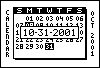

|
Viewing
A Specific Date:
Viewing a Specific Date on the calendar allows the user to see any occurances
of Special Days or Notes that fall on certain dates. These particular days are
noticeable from the calendar where their number values are shown in Inverted text.
The user should press either Enter of 2nd when their cursor is located on one of
these occasions of a highlighted date value. Doing so will take the user to another
screen that allows them to see a list of Special Days and/or the content of the
Note that has been set for that date.
At the top of the screen for Viewing a Specific Date, the text equivalent of the
current date is displayed, showing the Day of the Week abbreviated (e.g., Fri for
Friday), then the full Month name, Day value, and Year value. At the bottom of the
screen is a graphic displaying the text of "Viewing: Special Days Note" where
a small icon sits before either "Special Days" or "Note" indicating which aspect
is currently being viewed. Initially, the Special Days list is viewed in which the
icon is located on the left position, but the user may switch over to viewing the
Note content by pressing the Right key. After doing so, then the indicator icon
will be located at the right side position before the word "Note". Pressing Left
again at this point will return to displaying the Special Days list.
|


|
When viewing the Special Days that occur on a specific date, each special day will
be located on a seperate line with an Asterick character preceeding the text Title
of that special day. Only six special days can be listed on the screen at once,
and incase there are more than six occuring for one specific date, then the list
may be scrolled up and down using the Up/Down Arrow keys. If the user switches over
to viewing the Note and switches back to the Special Days list, the last position
of the list will be preserved if the list had been scrolled.
When viewing the Daily Note that occurs on a specific date, the Note Title and Body
are listed in the same manner as in the Notes section of this program, where the title
and multiple lines of text occur for the note and are displayed on different lines. A scroll bar is present during this occasion, as it does when viewing or editing a Note
from the Notes List section, and the box on the scroll bar will indicate where in the
list the user is viewing. The Up/Down Arrow keys will control scrolling the Note
content up and down if there is more text in that note than the screen can display. If
the user switches over to viewing the Special Days list and then back to the Note, the
position of the list will also be preserved for viewing.
If no Special Days occur on a specific date that a user chooses to view from the
calendar, then the text of "No Special Days Found" will be displayed in the center
of the screen for the Special Days list aspect of Viewing a Specific Date. If there
has been no Note set for that day, then the text of "No Daily Not Is Set" will appear
in the center of the Note screen when the user chooses to view that aspect. This whole
section of Calendar only allows for the user to View any occurances of Special Days
and/or Notes, and will not permit the user to Create or Edit such content from this
section. Special Days and Notes must be created from their respective sections of this
program, which can be accessed from the Main Menu.
|